Forum Replies Created
-
AuthorPosts
-
 Jeremy WilliamsKeymaster
Jeremy WilliamsKeymasterThe behavior should be the same in both areas, as long as you’re aiming the remote generally toward the top/front of the Game Frame screen. And your experience with everything be counterclockwise is awful strange. Did you update the firmware?
 Jeremy WilliamsKeymaster
Jeremy WilliamsKeymasterIt could be the remote, but I haven’t seen a bad one yet (although I haven’t seen one that makes sound when you shake it either!). On the other hand, it appears some Teensy boards aren’t providing enough current to the IR receiver, which means the Game Frame can’t read signals, but unfortunately this issue is not consistent between baords so it’s hard to troubleshoot.
One thing you can do to rule out the remote is try programming the Game Frame to listen to another remote. Here are the instructions. Let me know how it goes.
Note: I strongly recommend you update to the latest firmware, as it includes IR remote fixes.
Firmware:
https://github.com/Jerware/GameFrameV2/tree/master/firmwareFirmware update tool:
https://www.pjrc.com/teensy/loader.htmlTEACHING GAME FRAME NEW REMOTE CODES
Unplug the Game Frame. Unscrew the four screws on the rear of the Game Frame and remove the cardboard cover. Notice the two buttons on the rear circuit board: MENU and NEXT. (You can always use those if the remote completely fails, and holding down MENU functions as hitting the power button.)
While holding in the rear NEXT button, plug in the Game Frame. The screen will go through some screen & SD tests and then stop at an IR remote test. It looks like a stylized remote icon with three colored pixels inside a gray rectangle. Holding down any of the IR remote buttons should change the image on the screen until you release it.
Now, you can teach Game Frame new IR codes so that it uses a different remote. While at the remote test screen, tap the NEXT button on the rear of Game Frame again. You should see the POWER icon with a red border around the screen. The red border means “recording.” Tap a button on your other remote control that you want to act as the POWER button. The screen should change to a MENU icon. Tap a different button on your remote, and finally do the same thing when the NEXT icon appears.
It will return to the IR test screen where you can test your new remote buttons. If they work, you can press the rear MENU button to boot the Game Frame into normal operation and keep testing it out.
If you ever want to use the original Game Frame remote again, you can go through the same process or edit the REMOTE.INI file on the microSD card inside /00system. You’ll see the original codes there that you can copy and paste into place.
 Jeremy WilliamsKeymaster
Jeremy WilliamsKeymasterHey Pcal. Sorry for the trouble. Fingers crossed that it’s the battery. Please follow up either way!
 Jeremy WilliamsKeymaster
Jeremy WilliamsKeymasterI’d be happy to send the files. Just send me an email and note that it’s for the Kickstarter version (Jeremy at this domain).
December 26, 2016 at 10:10 pm in reply to: Game Frame display issues after installing wifi adapter #3496 Jeremy WilliamsKeymaster
Jeremy WilliamsKeymasterI’m traveling right now but, yes, I have heard of one similar case (although I can’t check your video at the moment). Curious, did you buy the adapter from me or eboy?
Please send me an email with your order number (jeremy at this domain) and we’ll get it sorted.
 Jeremy WilliamsKeymaster
Jeremy WilliamsKeymasterHi Paul. Send me an email (jeremy at this domain) and I’ll get you the files.
 Jeremy WilliamsKeymaster
Jeremy WilliamsKeymasterAs a matter of fact, you can. First get your current wifi.ini by typing this into a browser:
http://your.ip.address.here/00system/wifi/wifi.ini
Save that file to your desktop, or copy/paste it into a new file with that name. Then open it and add the line
apabright = truesomewhere under [network]. Then go to the /help page on your Game Frame like this:http://your.ip.address.here/help
Under Replace index.html, click Choose Files and point it to your new wifi.ini. Then click Upload. Reboot the Game Frame, and you should be good to go! You can check it using step 1 above.
 Jeremy WilliamsKeymaster
Jeremy WilliamsKeymasterBoris: Yes, the feature is still there but it’s unsupported and you need to activate it using the wifi.ini file. Instructions in this post: https://www.ledseq.com/forums/topic/latest-firmware-20161112/#post-3368
 Jeremy WilliamsKeymaster
Jeremy WilliamsKeymasterThis is still just a vision, but I’d love to see a web site full of submitted and official animations that you can click to install. Maybe even join groups who all share the same taste and subscribe to style “feeds.”
 Jeremy WilliamsKeymaster
Jeremy WilliamsKeymasterNice!
 Jeremy WilliamsKeymaster
Jeremy WilliamsKeymasterCool guys, thank you so much. The only aspect I was curious about was whether the menu graphic download would work properly. Glad it seems to have no issues! Being able to download graphics to the Game Frame from the Internet has interesting possibilities, don’t you think?
As for the Effects Mode itself, it’s a work-in-progress and will develop over time.
 Jeremy WilliamsKeymaster
Jeremy WilliamsKeymasterCool, so the the menu graphic installed?
 Jeremy WilliamsKeymaster
Jeremy WilliamsKeymasterYes! You’d just grab the latest one from /old.
 Jeremy WilliamsKeymaster
Jeremy WilliamsKeymasterHere you go. Let me know if anything is left unanswered.
 Jeremy WilliamsKeymaster
Jeremy WilliamsKeymasterWhen do you see the SD message? Always in the same spot?
The first step is usually to format the card FAT32 and copy over the data again. I’ll email you a link to the data file.
-
AuthorPosts