Home › Forums › Game Frame › Wi-Fi Adapter › Access to additional functions
- This topic has 7 replies, 2 voices, and was last updated 8 years, 5 months ago by
 Jeremy Williams.
Jeremy Williams.
-
AuthorPosts
-
October 28, 2016 at 10:51 pm #3149
roger.meier
ParticipantHi Jeremy,
Thanks for porting Game Frame to the Particle! The installation went off without a hitch, and the IFTTT functionality is working flawlessly. I’ve been having a lot of fun with this so far. Well done!
I’m using my Game Frame at work where it’s connected to the guest Wi-Fi. Unfortunately, the guest Wi-Fi is set up such that devices connected to the same network can’t see each other. I know that my phone, laptop, and Game Frame are all on the same subnet, but access from one device to another is restricted. I can’t even ping another device other than the device that is doing the pinging. As such, our network prevents me from using your web interface on the game frame via a local connection. However, the game frame successfully connects to the internet and the Particle mobile app lets me call the commands your firmware is exposing. Very neat. I can manually call the same commands that are used by IFTTT.
Would you be able to expose a few additional commands? I’m thinking of the features that are only accessible via the local web interface but not via IFTTT or the IR remote, such as selecting the clock face, setting the display mode (gallery, clock, etc), setting the time and the time zone, etc. This would allow access to such features via the Particle app for those who are on a network that blocks access to devices on the same network. I would love to be able to check out the other clock faces I’ve been reading about. What do you think?
It would also be cool to be able to modify other settings, such as play back mode (shuffle, etc) and cycle interval, etc, via the Particle app. Those are less important, though, since they can be accessed via the IR remote. Still, it would be cool 🙂
As a side effect, of course, these features would also be accessible via IFTTT. I can already think of several cool recipes (for example, and upcoming appointment could switch the display mode from gallery to clock as a reminder that something important is coming up) I would use this with.
Finally, a “DisplayString” command would be supremely cool. Imagine being able to scroll text messages across the Game Frame 🙂Keep up the good work!
October 29, 2016 at 12:55 am #3150 Jeremy WilliamsKeymaster
Jeremy WilliamsKeymasterThese are great ideas. I’ll have something soon (except DisplayString — but that’s on the long term list).
October 29, 2016 at 4:57 am #3154 Jeremy WilliamsKeymaster
Jeremy WilliamsKeymasterHere you go. Hope this works to get you going. I didn’t want to add more dedicated functions so I just added everything to the “Command” function. Let me know any questions. As for setting the time, that’s not possible since the time is automatically set based on Internet time and your timeZone.
Download here: https://github.com/Jerware/GameFrameV2_WiFi/tree/master/compiled
Latest firmware has the following parameters added to the Command function (with the valid input in parenthesis):
clockface (1 – 5)
timezone (-12 – 13)
playback (0 – 2)
display (0 – 1)
cycle (1 – 8)October 29, 2016 at 5:03 am #3155roger.meier
ParticipantWow! This was fast! I can’t wait to try this out when I get to work on Monday 🙂
I think adding these to the “Command” function is a perfect solution.
Thanks a bunch!
Roger
October 29, 2016 at 5:17 am #3156roger.meier
ParticipantOf course I couldn’t wait and went ahead and used your firmware manager to update the firmware on my game frame at work from home :-). The device started responding again via the photon app after a few minutes, indicating that the upgrade worked. Trying some of the new commands with valid arguments yields a return code of “1” while invalid arguments (e.g. clockface 6) returns “0”. Looks like it’s working! Now I’m seriously toying with the idea of calling the nightwatch guy at work and having him to go to my desk to tell me what he sees on my game frame 🙂
October 29, 2016 at 5:26 am #3157 Jeremy WilliamsKeymaster
Jeremy WilliamsKeymasterHah! I’m eztremely excited by the potential wifi brings to the Game Frame and love incorporating ideas. Keep them coming.
Did you setup Particle command line tools? If so, super cool. That’s probably more than most users would like to do but it makes testing a breeze.
FYI I wouldn’t pay attention to the actual return values. IFTTT just needs something, so they’re getting it. I should probably go through and make those more consistent and relevant though.
October 29, 2016 at 5:58 am #3158roger.meier
ParticipantSo far I’ve been mostly talking to it via the “Data” tab in the Device Inspector of the Particle app on the iPhone.
I did setup particle command line tools, but I’m still reading through the docs at https://docs.particle.io/reference/cli/ . I’m barely scratching the surface at the moment, but this is definitely exciting stuff. I have used the “particle call” command to change the clockface 🙂October 29, 2016 at 4:54 pm #3159 Jeremy WilliamsKeymaster
Jeremy WilliamsKeymasterFor most people the easiest way to send the commands above is using the SMS recipe. Just get that connected and then send a text message to Game Frame like, “clockface 3”. Super simple.
https://www.ifttt.com/recipes/477851-control-game-frame-with-sms
-
AuthorPosts
- The forum ‘Wi-Fi Adapter’ is closed to new topics and replies.