How do I change the firmware?
GAME FRAME:
- Download the desired firmware .HEX file from GitHub.
- Download the Teensy Loader for your operating system from PJRC.
- Connect your Game Frame using a USB micro cable.
- Launch the Teensy Loader program, and click Operation -> Automatic Mode.
- Click File -> Open HEX File, and select the previously downloaded HEX file.
- Press the “Program Mode” button on the Teensy. Your board should flash and your Game Frame should reboot. Done!
KICKSTARTER EDITION:
To change the Game Frame firmware, such as between Game or Clock software, you’ll need to program the PCB as though it was an Arduino Uno. First, grab the source code from GitHub. Then you’ll need the Arduino IDE (development environment) version 1.0.1, which you can download for Windows or OS X on the official previous versions page. Additionally, you’ll need a 5 Volt USB to FTDI cable or adapter (I use this one) to perform the actual programming. (When connecting the cable, note the wire color markers on the PCB — green on one end, black on the other.) You’ll also probably need to install FTDI drivers.
Thankfully, the above steps are all a one-time thing, and once you’re up and running swapping firmware is a breeze. Just connect the cable to your Game Frame, load the firmware into the Arduino IDE, and choose Arduino Uno from the Tools -> Board dropdown menu, along with the appropriate Serial Port. Hit the Upload button, and wait for the magic to finish.
For questions regarding these steps, feel free to ask around in the forum.