Home › Forums › Game Frame › Technical Support › Garbage colors instead of animation
Tagged: frustrated
- This topic has 8 replies, 2 voices, and was last updated 10 years, 6 months ago by
rick.
-
AuthorPosts
-
August 15, 2014 at 1:16 am #1158
rick
ParticipantNot sure what I’m doing wrong.
Is there a step-by-step, How to Export an Animation from Photoshop guide that will tell me how to get from start to finish?
I have a video timeline in Photoshop. I export (Render Video) to a 24-bit BMP image sequence. Put it in a folder with the config.ini text file and copy it to the drive.
Pop it in and cycle through all the other animations only to find the last one…mine…looks like crap.
Simple, start-to-finish, tutorial please.
August 15, 2014 at 1:19 am #1159 Jeremy WilliamsKeymaster
Jeremy WilliamsKeymasterThis is a great idea. I’ll try to work on it tonight.
EDIT: In the meantime, please attach one of your images that doesn’t display right.
August 15, 2014 at 1:21 am #1160August 15, 2014 at 2:29 am #1162 Jeremy WilliamsKeymaster
Jeremy WilliamsKeymasterI’ll still work on a tutorial, but the file you uploaded is 32-bit. When you save-as in Photoshop, after choosing BMP, it will ask you what “depth” you want. You need to choose 24-bit (leaving any other options unchecked).
August 15, 2014 at 5:28 pm #1181 Jeremy WilliamsKeymaster
Jeremy WilliamsKeymasterHere’s a guide for converting Animated GIFs using Photoshop, but it should suffice for your purposes too. Please Let me know how it goes.
August 15, 2014 at 8:46 pm #1187rick
ParticipantSuccess! Thanks you.
August 15, 2014 at 8:53 pm #1188rick
ParticipantAs a reward… here’s a movie that shows how to do it all in Photoshop starting with an animated GIF I snagged off the web…
August 15, 2014 at 8:55 pm #1189 Jeremy WilliamsKeymaster
Jeremy WilliamsKeymasterThanks man! I edited your post to make the movie link from hypertext. I don’t know why but the YouTube preview messed up the forum layout.
EDIT: Nice video! It looks like they’ve improved Photoshop since my version. For instance, I couldn’t export files with just numbers as the name — they had to have a prefix. I also can’t import more than one frame of an animated GIF.
August 15, 2014 at 9:12 pm #1190rick
ParticipantGood point. The oldest edition of Photoshop I use (in the video you can see 3 in my dock) is CS6 and the steps I run through in the video will work at least that far back.
One thing I didn’t show is that you have to have Timeline open from the Window menu to show the frames down at the bottom of the screen. That’s how I was able to select the first frame, shift-click the last frame and set them all to “No delay” in one step.
I was able to do the same maneuver as shown in the video with an animation I created entirely in Photoshop (a line of text moving from right to left) and skipped to the “Export > Render Video…” step.
Attachments:
You must be logged in to view attached files. -
AuthorPosts
- The forum ‘Technical Support’ is closed to new topics and replies.